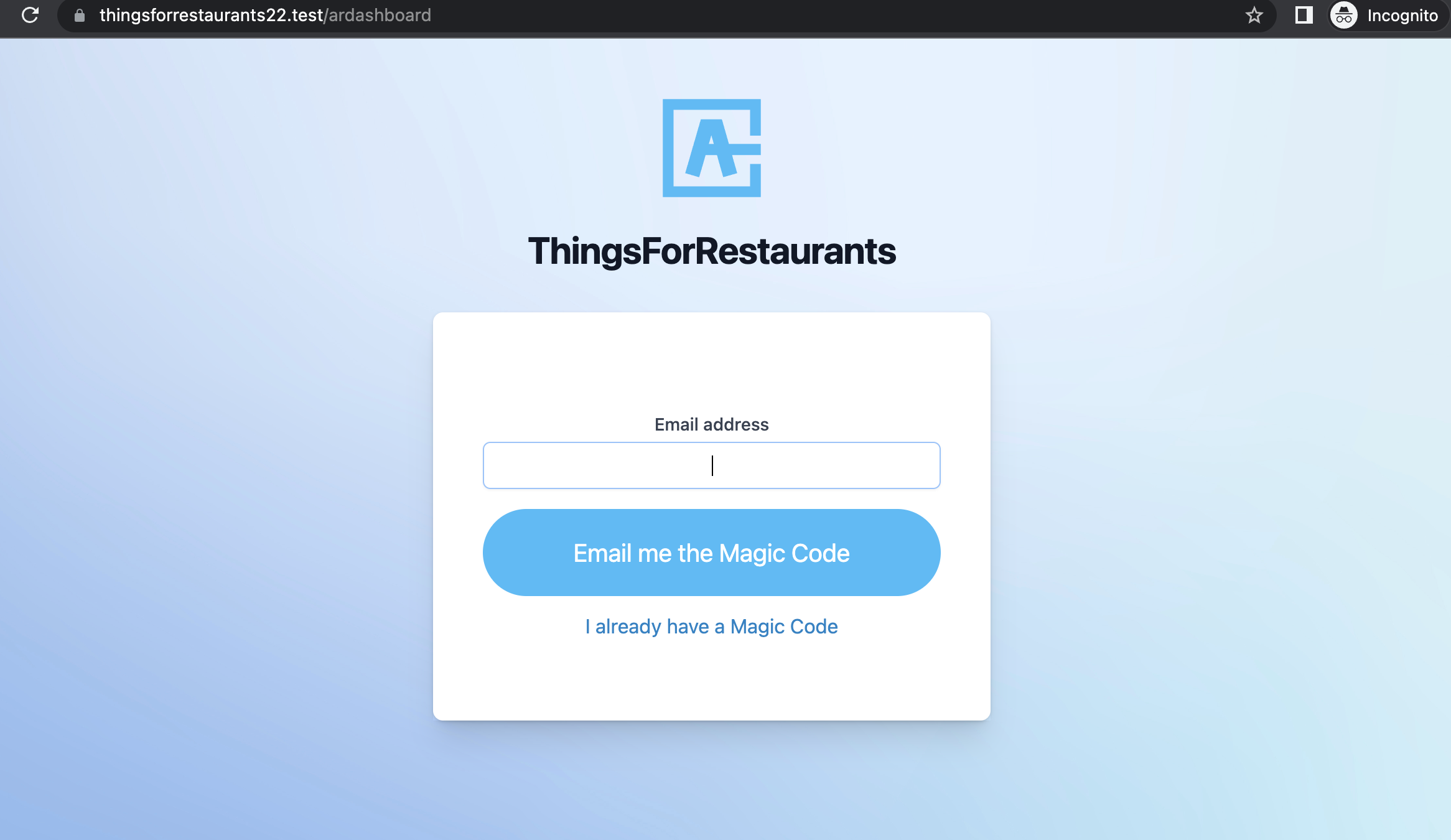Manager access
You can manage 3 different type of managers with different permissions:
- Super manager
- Manager
- Sub manager
Usually you should use 'Super manager' for a user with full access to the dashboard, manage bookings, customers and all settings to create shifts, events, notifications, etc.
You can use the role 'Manager' to allow the user to manage bookings and customers, but cannot modify tables design, change shifts or edit other settings.
Then use the 'Sub manager' for a user with less permissions, like just consulting bookings but without being able to edit them.
Any manager is associated to a WP user, so you can use the usual WordPress login page to give them access to the restaurant dashboard.
For that, after they have signed in you need to redirect them to the url .../ardashboard .
We suggest you to give them access to the dashboard signing in through the custom login page.