Widget form
You can create a new widget from the settings area. Use the shortcode to put the widget inside a page. Just copy and paste the code.

Use the name and description for internal use. For example:
- Widget for Shifts
- Widget for next Events

Then select the chevron icon on the top right to edit the widget.
You can:
- Insert a header
- Select number of days in advance that can be booked
- Languages that can be used

Select the Shifts and Events that can be booked using this widget.

Customize the colors of the buttons:

And personalize fields that you want to use:


If you only have one language that can be selected the dropdown will not be displayed.


If you have selected only 1 schedule for the widget the dropdown will not be displayed.
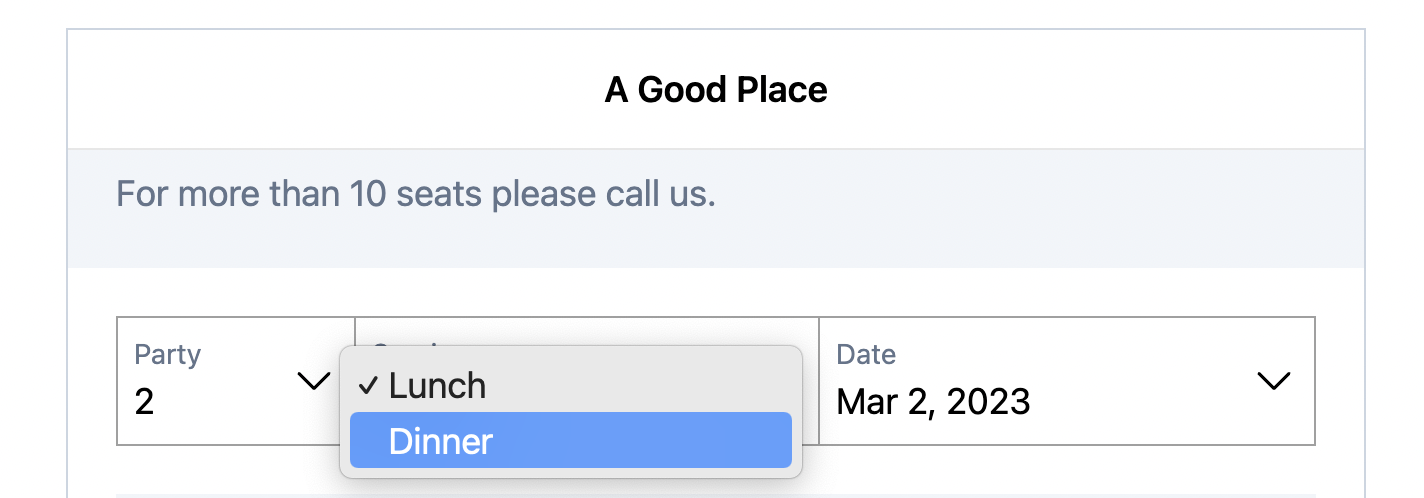

Time Slots Display Options
You can choose between two display modes for time slots:
Settings
Display time slots as:

Buttons View
Display time slots as clickable buttons:

Dropdown Selector
Selection interface:
