Manage users
The administrator of WordPress can manage and create restaurants and users. Can also define the roles for each type of user.
There are 3 types of managers (users) than can access the restaurant dashboard, and you can define different permissions for each role/restaurant.
- Super manager (all permissions)
- Manager (more restricted)
- Sub manager (the most restricted)
Select the 'USERS' menu from the top bar. Then press the blue button on the top-right to add a new user.
Type of user
The user can be a:
- Restaurant user (can access the restaurant dashboard)
- Administrator (WP admin, can access all restaurants and create/edit them)

Attach WP user
When creating a new user you can search for an existing WP user to attach, or let the system create a new WP user for you.
Dashboard
The new user can access the dashboard accessing directly to the url /ardashboard. For example https://yourdomain.com/ardashboard
The user will be redirected to a custom login page where can access to the restaurant using the email only and a magic code that will be sent. But you can also use some other login page and redirect the user to the dashboard after that.
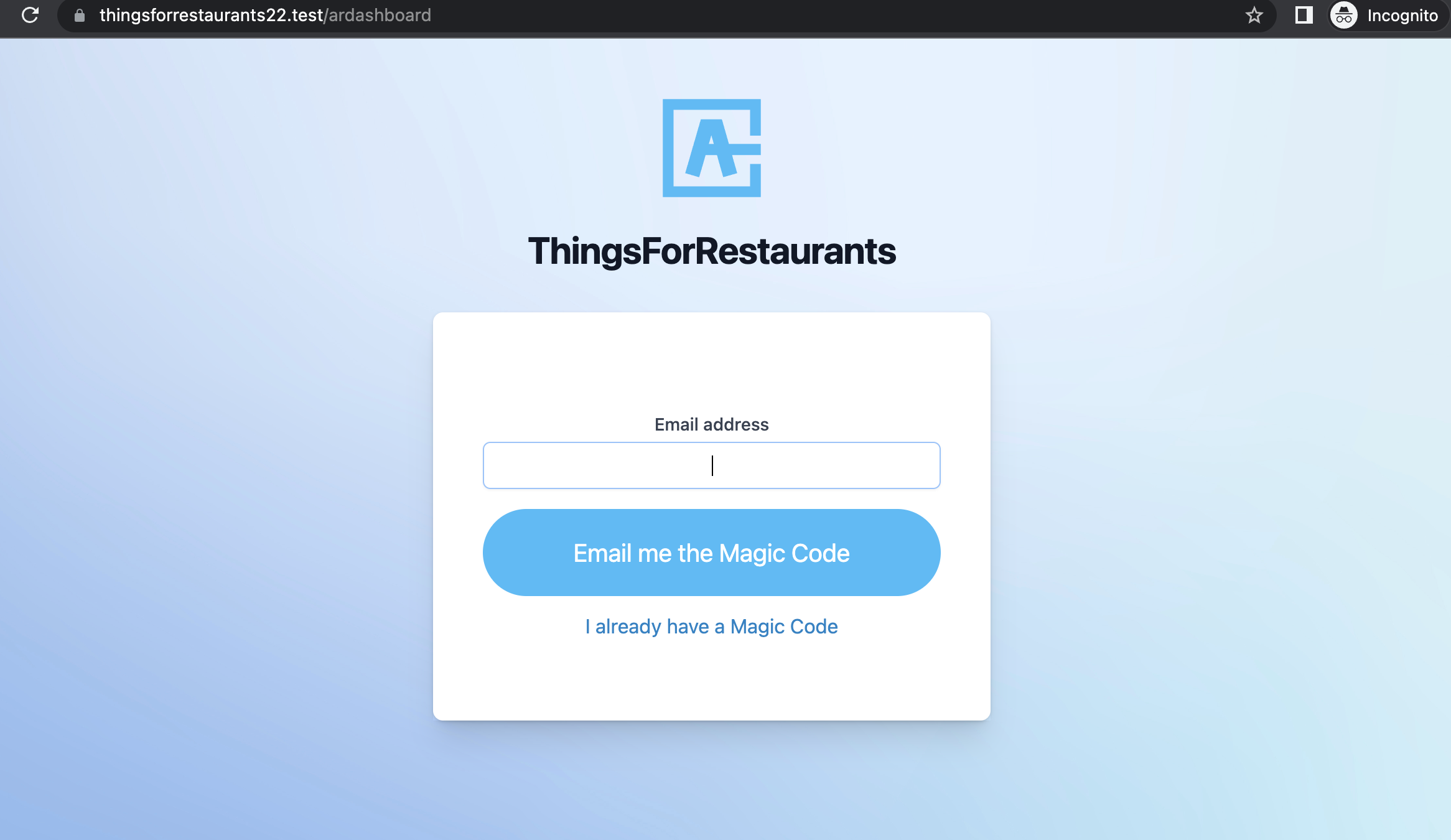
Manage restaurants
The user can manage 1 or several restaurants. For each restaurant can have a different role (super manager, manager, sub manager).
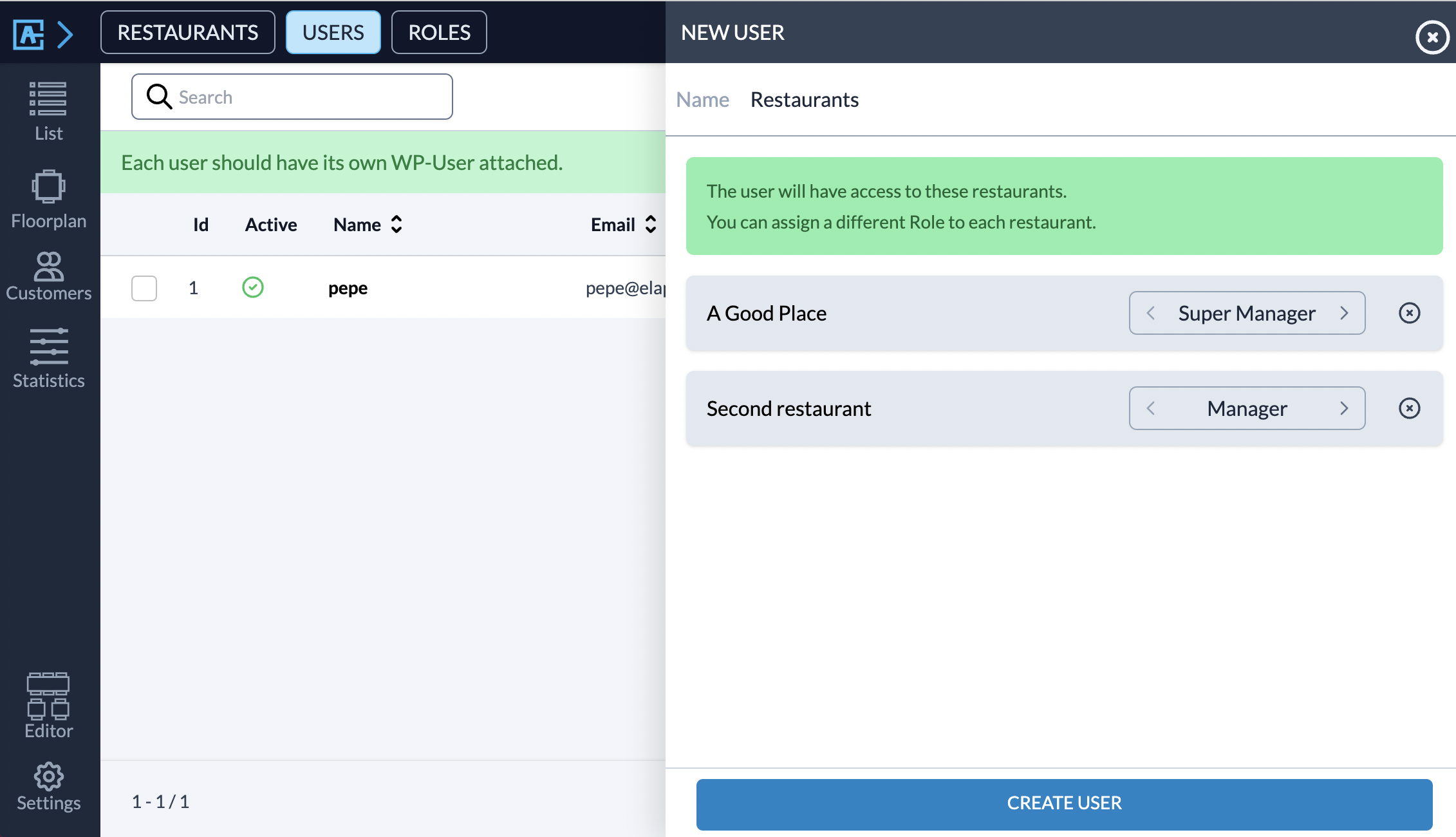

After the user has logged-in will have access to each restaurant dashboard from the top bar selector. Selecting one restaurant from the dropdown will reload the dashboard for accessing the bookings from that restaurant only. Will also use the permissions attached to his role.
For example, on the first restaurant could have a role 'Super manager' to create bookings, and on the second restaurant could have the role 'Sub manager' where he cannot edit bookings or export a list.

Delete users
When removing users, you have the option to delete the user solely from the dashboard or to delete the attached WP user as well.
